Getting started
Storybird is an awesome website that allows you to use images created by artists from around word to invent stories. In order to do so, you first need to register for free on the website. You can select the reason why you use Storybird: if you are an artist, a teacher, someone who uses it for fun, etc. When registered as a teacher, you can create a classroom and add you students. This does not require an email address for the student, as ot will be a “kids account”. You can create the accounts yourself from your own account. They can also register themselves without an email address if they check “Student” when registering. If you choose to make them register by themselves, they can join your classroom with the code provided on the teacher’s account.
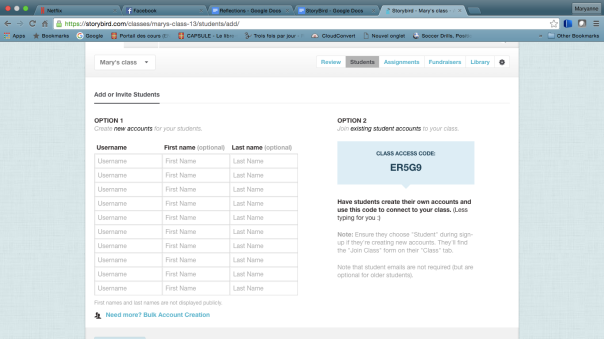
How it works
Storybird has an incredible artwork bank. It has every style of you can imagine: paint, aquarelle, pastel, pencil drawing etc. You can search something in particular through the search bar, for example : I searched “Elephant” and 101 artwork with elephants, 66 longform books, 11405 picture books and 2 people appeared. Everything was related to elephants. When you click on a picture, it opens with all the related information. On the right hand of the screen, you have the name of the artist who created it, where they are from and some information about the original artwork. You also have the option to follow the artist. Below the picture, you have the all other works from this professional. If you want to use this picture, you can click on the lighting bolt icon situated in the middle if the picture and choose what you want to do between a longform book, a picture book and a poem.
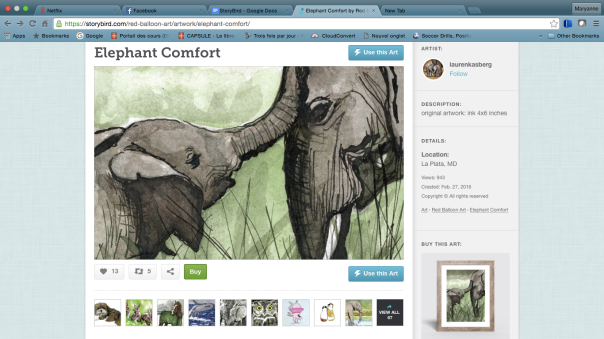
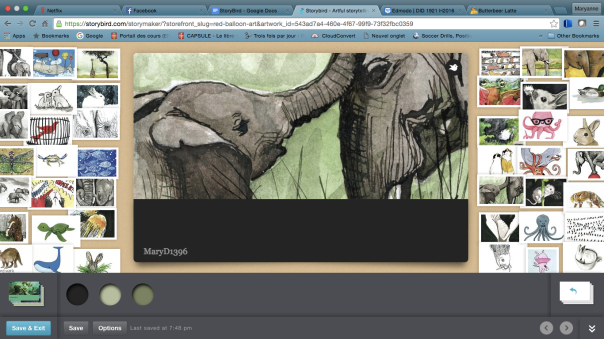
When you open the image in the creating platform, you have the cover page of your book in the center, surrounding it are all the other artworks from the artist. You can search through them by dragging them around. You can also drag any image from there to your book to change the picture or you can also do so by clicking the picture on your cover page or the icon on the top right of the picture. The longform book is more like a book with chapters where you can write long texts but add less pictures, and the picture book is where you can add pictures to every page but have less space for text. They both function the same way as described above.
For the poems, you have the picture you chose in the middle and surrounding it are random words. All you have to do to create your poem is drag to desired words on the picture. You cannot add your words. Since I found it odd not to be able to write my own words, I did some research. Here is what Storybird says about this :
“Storybird is about creative constraints. We purposefully trim away dozens of features to keep you focused and having fun as you write stories or make poems. So we don’t offer art uploads or text input for poems as a way to make the app surprising and inventive. By imposing these constraints, your brain creates connections and ideas that you otherwise wouldn’t have. And that’s cool.”
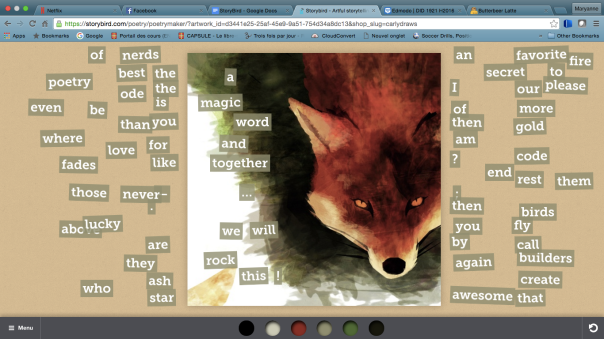 You can refresh the words you have with the icon on the bottom right but that will also change the words you have added to your picture. You can also change the picture if for whatever reason you don’t like it anymore.
You can refresh the words you have with the icon on the bottom right but that will also change the words you have added to your picture. You can also change the picture if for whatever reason you don’t like it anymore.
When you are done with your creation, you can save and quit if you didn’t finish your longform book or your picture book. You can also publish them when you are done. For poems, you can publish it privately or publicly on the website, there is no save button.
Storybird can also be used as a reading surface. You have access to every story that what publicly published, their are thousand of books and poems of any kind. you can browse them by category and read them for free. People can comment and “heart” books. The reading platform is very simple and ergonomic.
You can even get your books professionally printed. A hardcover starts at 29.99$ while a softcover is only 12.59$
While doing my research pertaining to the poems, I found the Help/FAQ page, where Storybird answers the most commonly asked questions, divided by subject, such as Memberships, making poems, Educator/students, parents, etc. This very useful page pretty much answers any question you can possibly have. It’s a very good resource for parents, teachers and students. It can also help you use Storybird to its full potential.
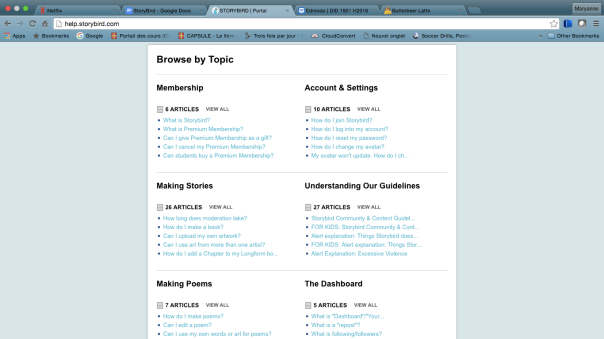
Use in ESL classroom
Storybird has so many potential, It would take me hours to write about everything you can do with it.For instance, you could do an Alphabet book with elementary school students. A picture for every letter of the alphabet and a small description of the chosen word. For example, Airplane for A, Banana’s for B, etc. For this, the Picture book would be chosen as it allows to add many pictures and short texts. It can also easily be used to teach new vocabulary in an ESL classroom for elementary school students. It could be a very interesting way to engage the students and make their vocabulary list more interesting to learn. Storybird could also be great for secondary school ESL students to do writing compositions has it can engage their creative writing. Students could choose their own pictures to write on create a story around it. The whole class could also have the same image to write on. Volunteers could then read their story aloud. It could be very interesting to see what different ideas came up. Another great project with elementary school would be create a class story book. Each student would create a story in English, at the end, they are all gathered in the same book that they could publish and print. For the reading aspect, Storybird could be used on iPads for the reading period. Students can browse a story of the “picture book” type, as they are shorter, and can quickly read them during the allowed time. While reading some teacher reviews, I found a great idea published by Diane C. on Graphite.Org, she says:
Some of my colleagues (4th grade teachers) are using it with their students. Each student has their own account. The teacher poses a challenge, students search for the artwork to meet that challenge, and then write the story.
All in all, I find Storybird to be an amazing tool to use in class, I would definitely have no problem using it. I think many awesome projects can be created that engage children’s imagination, one of their greatest tool. I find it very versatile and simple to use. I strongly recommend Storybird.
 was designed by Bright Bot, an app creating company that focuses on creating educational applications. As stated on
was designed by Bright Bot, an app creating company that focuses on creating educational applications. As stated on 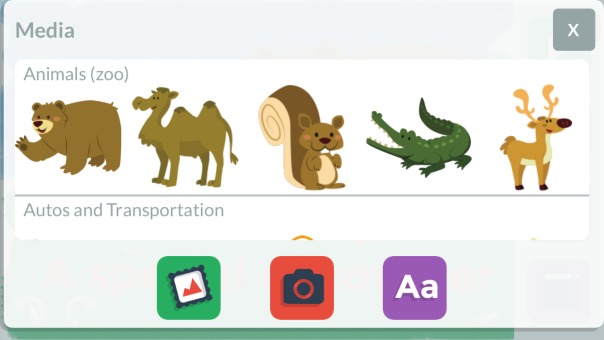
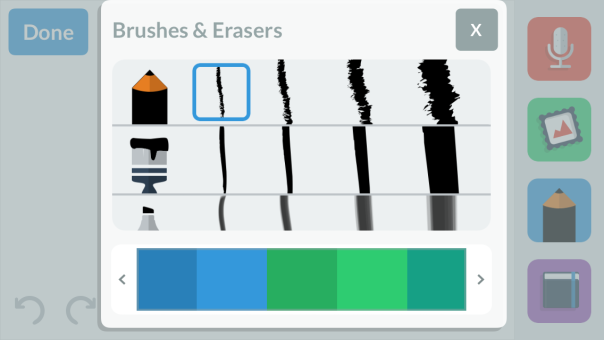
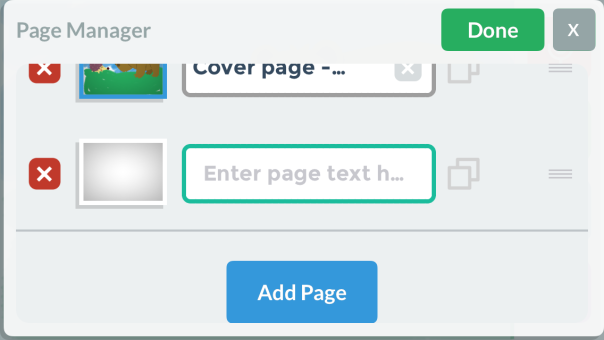
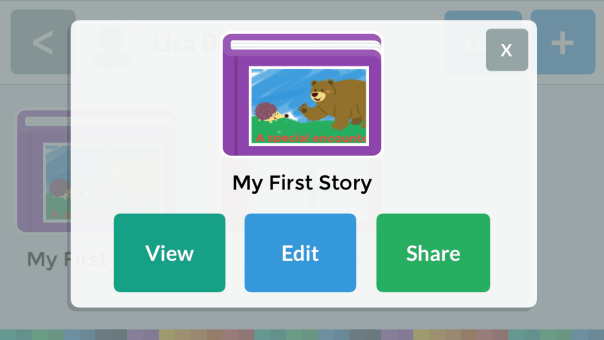

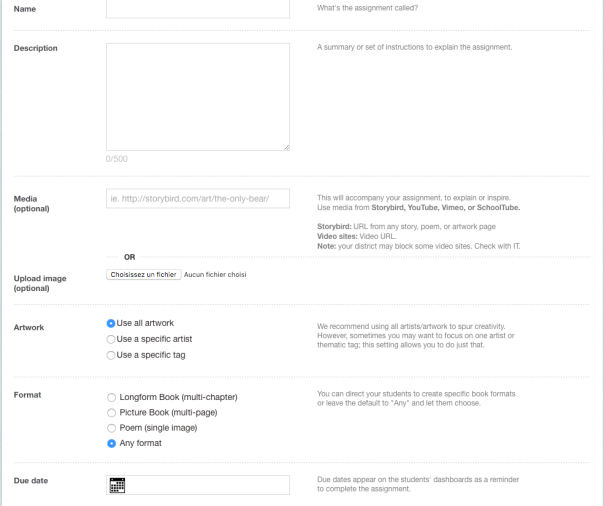
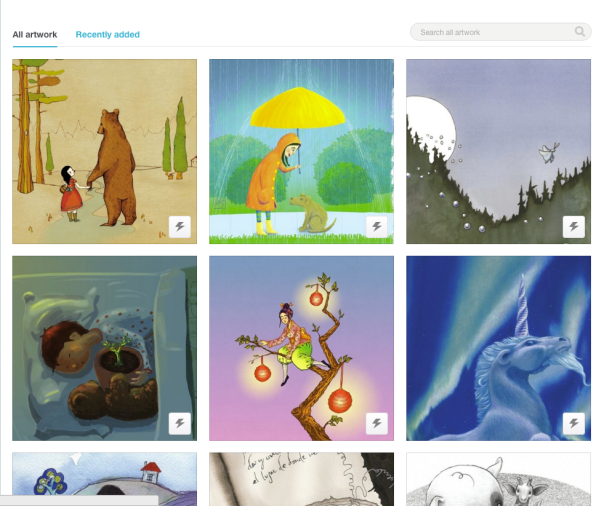
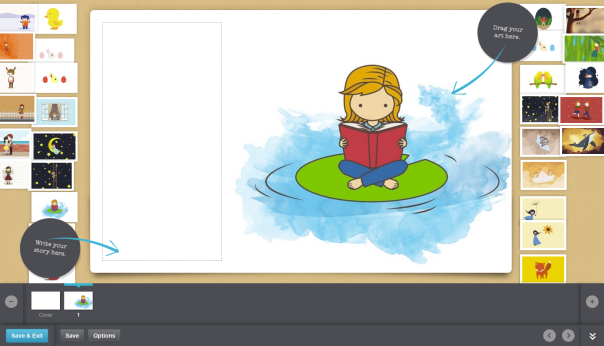
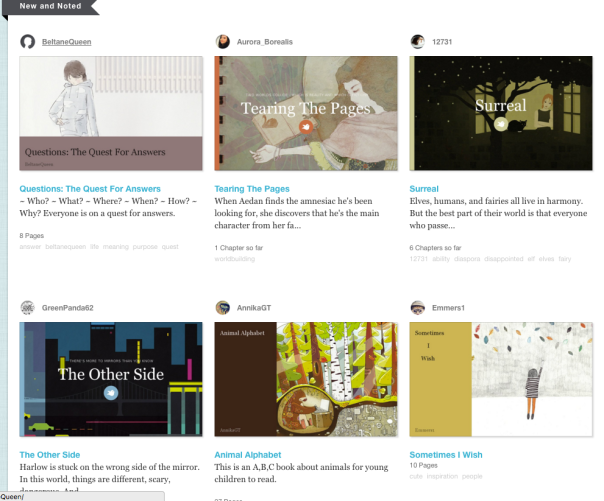



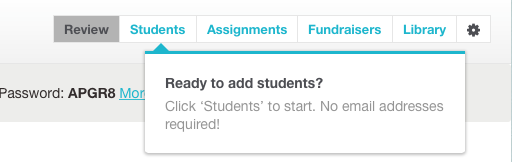
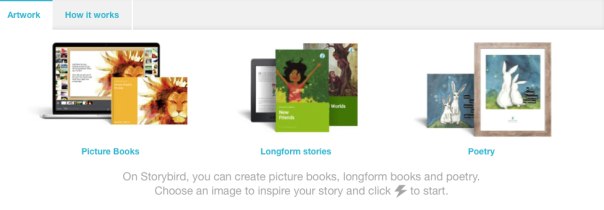
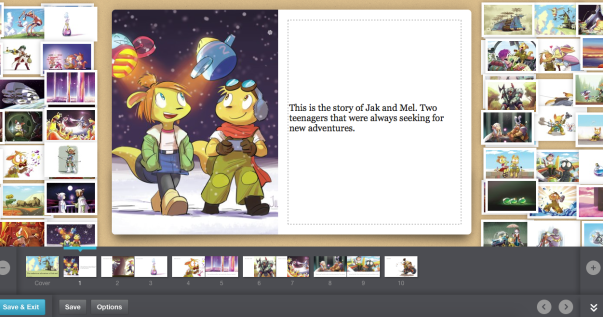

 necessary elements to start an interactive story are already there for the user to fill: the title, the author, the name of the paragraph, the paragraph itself, and the options the reader can choose for this paragraph. The user can write as many options as he wants for a paragraph. When he is done with the options, the user has to write a new paragraph for each of these options. Then, he has to add options to each paragraph. This process goes on until the author ends his story. Moreover, in the “write” section of the website, there is a menu box with some useful tools: an option to put
necessary elements to start an interactive story are already there for the user to fill: the title, the author, the name of the paragraph, the paragraph itself, and the options the reader can choose for this paragraph. The user can write as many options as he wants for a paragraph. When he is done with the options, the user has to write a new paragraph for each of these options. Then, he has to add options to each paragraph. This process goes on until the author ends his story. Moreover, in the “write” section of the website, there is a menu box with some useful tools: an option to put with others. He can also decide to put in on Kindle, an app to read online books.
with others. He can also decide to put in on Kindle, an app to read online books. or in groups, they make their imagination work to create something. It gives them freedom, and gives them the opportunity to explore their own writing style. This tool could be used by the teacher in a classroom setting to do a creative writing/week by week activity. For example, in pairs, students are assigned one week in the semester. During their respective week, the pair has to share their story created on Inklewriter with the whole class, and the class has to read their work. At the end, the student readers could write a small paragraph on how the story ended for them. This would be motivating for the students presenting each week to have their work read and written about by their peers. Moreover, this would encourage free writing as well as reading in the classroom. It would also give more opportunities for the teacher to see his students’ improvements and recurring mistakes in the C3 (writes and produces texts). Finally, Inklewriter is also a great way to include technology in an ESL classroom.
or in groups, they make their imagination work to create something. It gives them freedom, and gives them the opportunity to explore their own writing style. This tool could be used by the teacher in a classroom setting to do a creative writing/week by week activity. For example, in pairs, students are assigned one week in the semester. During their respective week, the pair has to share their story created on Inklewriter with the whole class, and the class has to read their work. At the end, the student readers could write a small paragraph on how the story ended for them. This would be motivating for the students presenting each week to have their work read and written about by their peers. Moreover, this would encourage free writing as well as reading in the classroom. It would also give more opportunities for the teacher to see his students’ improvements and recurring mistakes in the C3 (writes and produces texts). Finally, Inklewriter is also a great way to include technology in an ESL classroom.


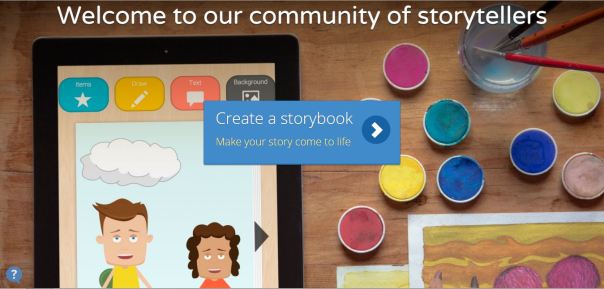
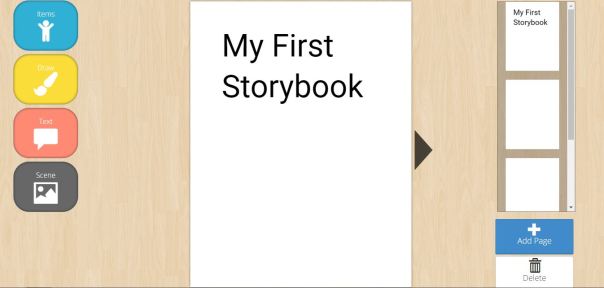






 Ironically, I have introduced this online application with its own devise. According to its definition,
Ironically, I have introduced this online application with its own devise. According to its definition, 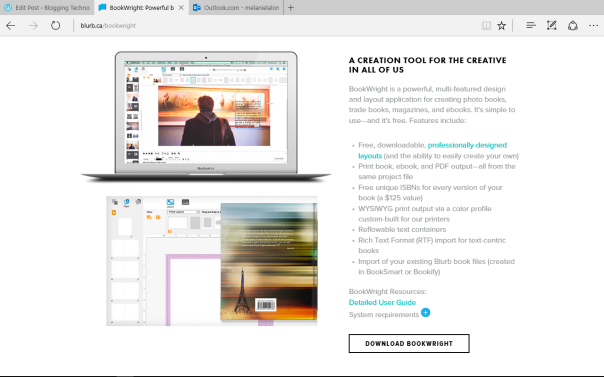
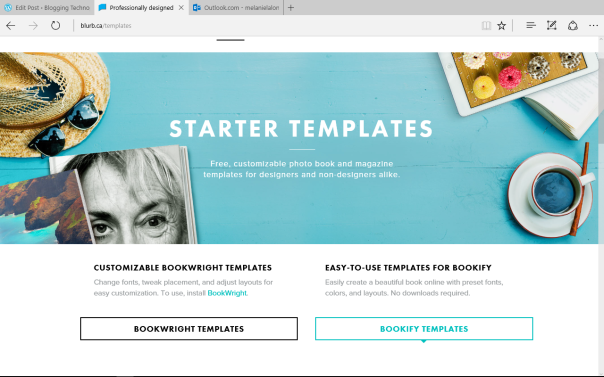

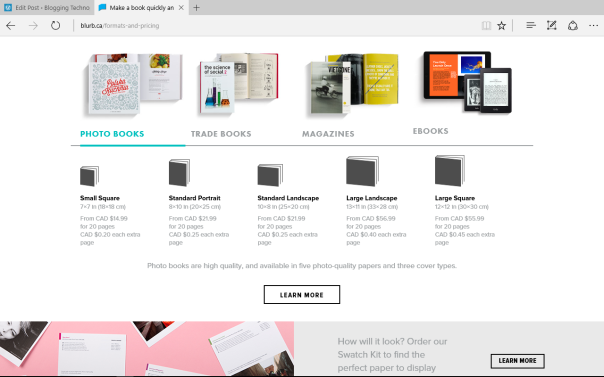
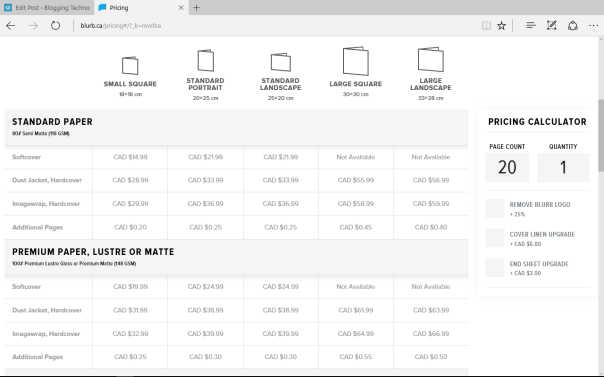
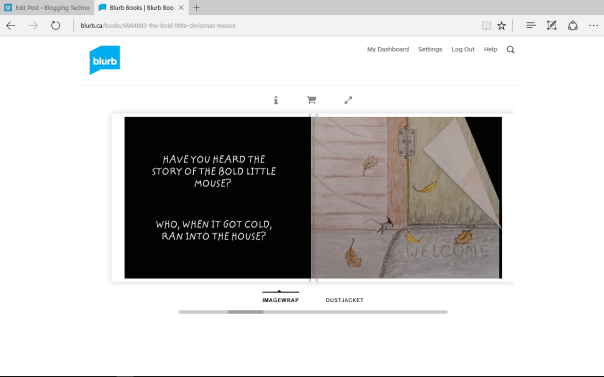




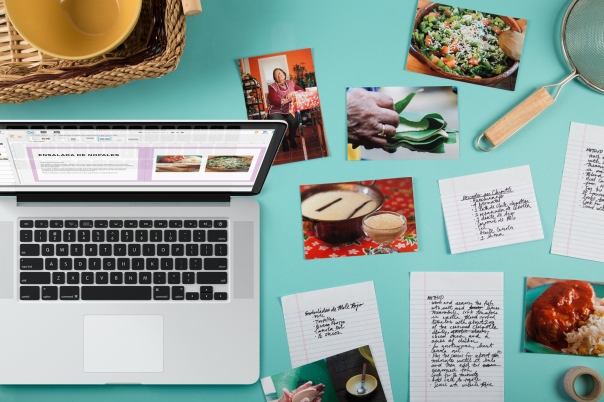

 With LitLift, teachers can get their students involved in many different ways. Teachers can ask students to write a story about anything they want or about a specific topic related to something they saw in class. Students could also show it to the class and present it when it is completed. Students could peer-review their classmates’ stories and give and receive feedback on their work to improve their writing skill. Instead of using Microsoft Word to write a text, using a platform like LitLift may play a role in students’ motivation since it is specifically made for writing texts and story. Writing a story is a task that can be done individually, but also in teams. With LiftLit, one student could be responsible to write about characters, another one about scenes, etc. or they could all brainstorm together and write everything as a group. This will enhance group work and we all know that two or more heads are better than one.
With LitLift, teachers can get their students involved in many different ways. Teachers can ask students to write a story about anything they want or about a specific topic related to something they saw in class. Students could also show it to the class and present it when it is completed. Students could peer-review their classmates’ stories and give and receive feedback on their work to improve their writing skill. Instead of using Microsoft Word to write a text, using a platform like LitLift may play a role in students’ motivation since it is specifically made for writing texts and story. Writing a story is a task that can be done individually, but also in teams. With LiftLit, one student could be responsible to write about characters, another one about scenes, etc. or they could all brainstorm together and write everything as a group. This will enhance group work and we all know that two or more heads are better than one. stories and even poetry which can be paired with illustrations from the Storybird gallery; you can have access to all published Storybird works and read them without having to log in. The pictures at the disposition of every Storybird writer are all produced by professional artists: this website hires artists to paint and draw illustrations for its users.
stories and even poetry which can be paired with illustrations from the Storybird gallery; you can have access to all published Storybird works and read them without having to log in. The pictures at the disposition of every Storybird writer are all produced by professional artists: this website hires artists to paint and draw illustrations for its users.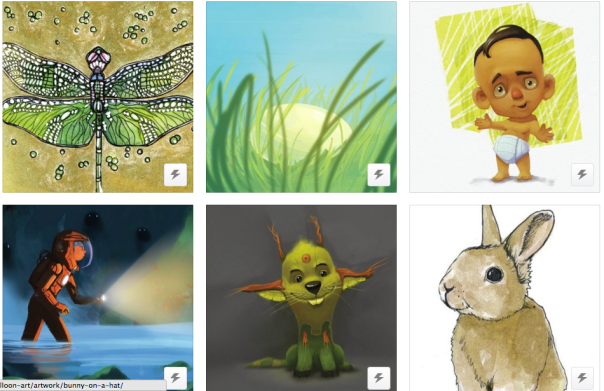
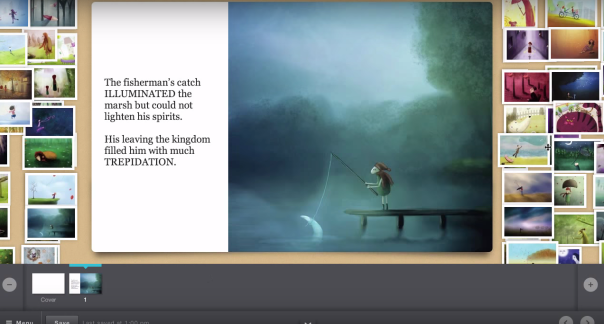
 T.P. also noted in a review about Storybird that “students did love publishing their finished work, sending links to share it with their families, and tagging stories with descriptive terms” (
T.P. also noted in a review about Storybird that “students did love publishing their finished work, sending links to share it with their families, and tagging stories with descriptive terms” (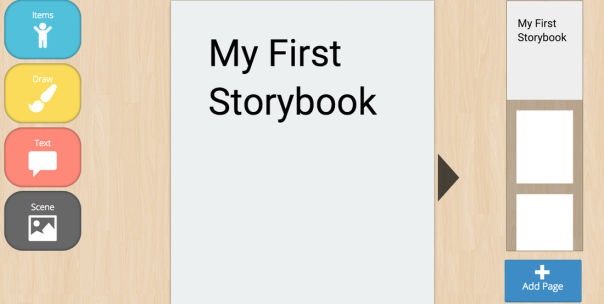
 I remember as a kid reading the Passepeur series and reading each book several times in order to know how the story could have ended differently. These books, even though they were first written in 1997 are still read by tens of thousands of kids all through the province of Québec. As a kid, I remember being so obsessed with these books that I tried to write one myself only to fail because of the sheer difficulty of writing an interactive book. But what if there was an easy way for students to write their very own interactive story? Well, now there is. Inklewriter is a website that lets people easily create their own interactive stories.
I remember as a kid reading the Passepeur series and reading each book several times in order to know how the story could have ended differently. These books, even though they were first written in 1997 are still read by tens of thousands of kids all through the province of Québec. As a kid, I remember being so obsessed with these books that I tried to write one myself only to fail because of the sheer difficulty of writing an interactive book. But what if there was an easy way for students to write their very own interactive story? Well, now there is. Inklewriter is a website that lets people easily create their own interactive stories.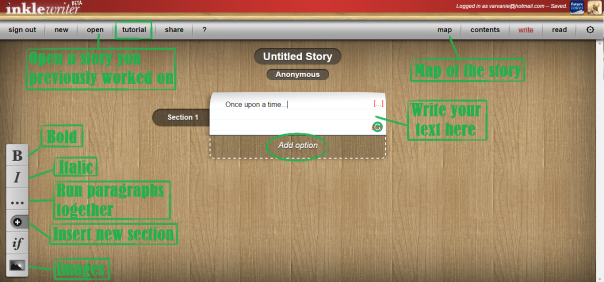
 ) on the site, they say it’s used to insert a condition to a test, but it vaguely sounds like a programming term, and I am honestly a little bit scared to find out what it is. If you know, you can tell me at virginie.gagne.5@ulaval.ca
) on the site, they say it’s used to insert a condition to a test, but it vaguely sounds like a programming term, and I am honestly a little bit scared to find out what it is. If you know, you can tell me at virginie.gagne.5@ulaval.ca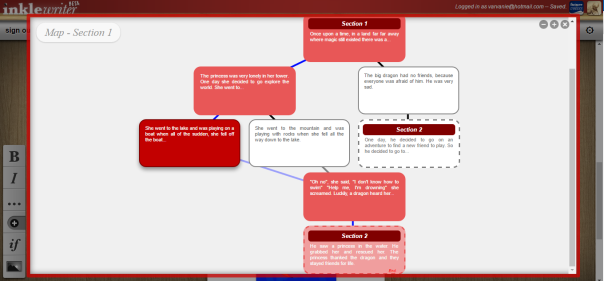


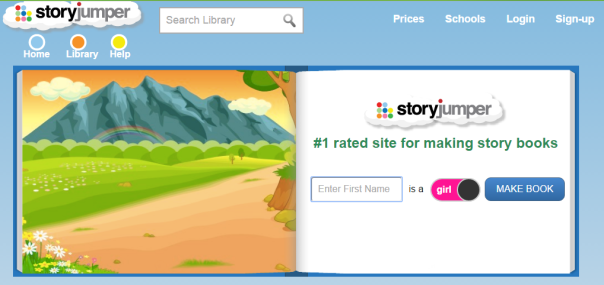
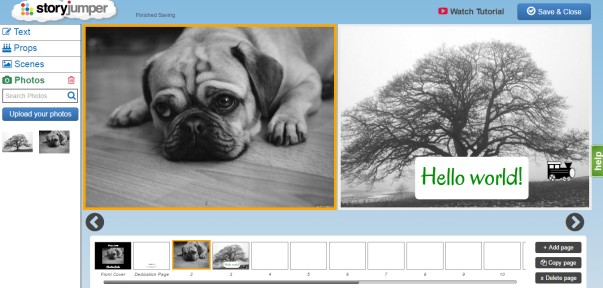

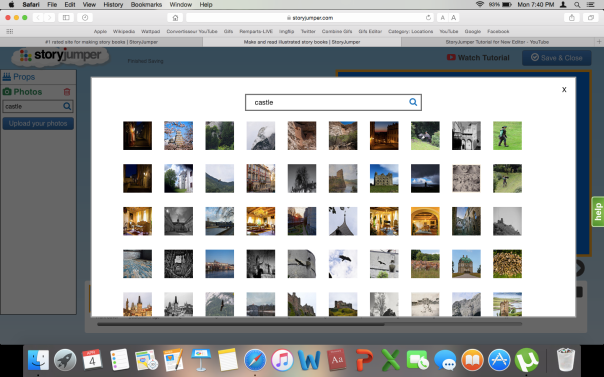
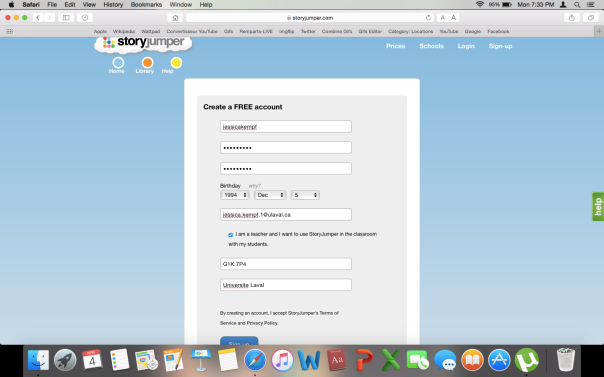
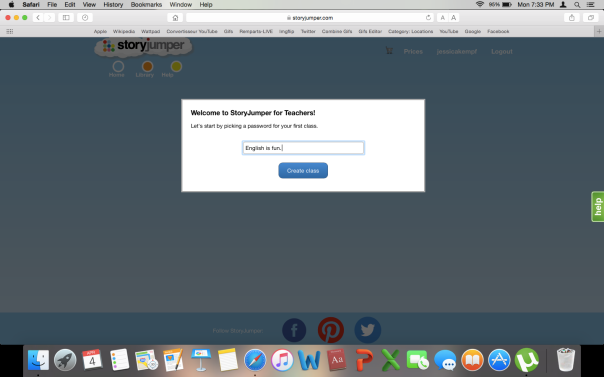
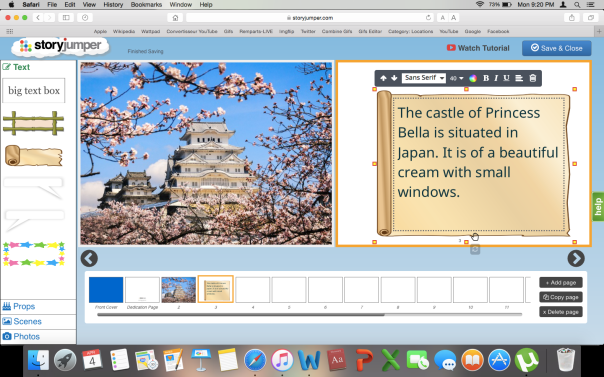


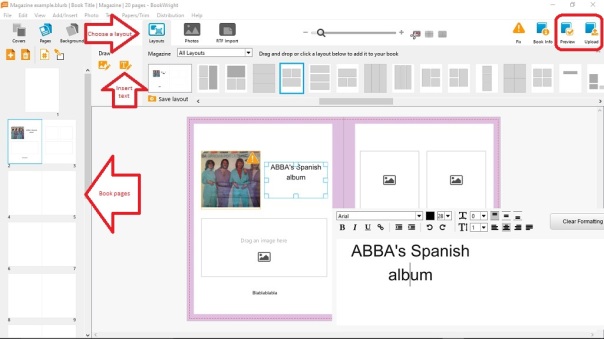
 Next, it is then possible to create a book. You simply need to tap with your finger on “Add a book” to start editing your new storybook. After having tapped on edit, children and adults can start creating! Indeed, there are four different options available. The first option is where you can record your voice or music. To record, you simply need to tap the red button on the top right corner of the screen.
Next, it is then possible to create a book. You simply need to tap with your finger on “Add a book” to start editing your new storybook. After having tapped on edit, children and adults can start creating! Indeed, there are four different options available. The first option is where you can record your voice or music. To record, you simply need to tap the red button on the top right corner of the screen.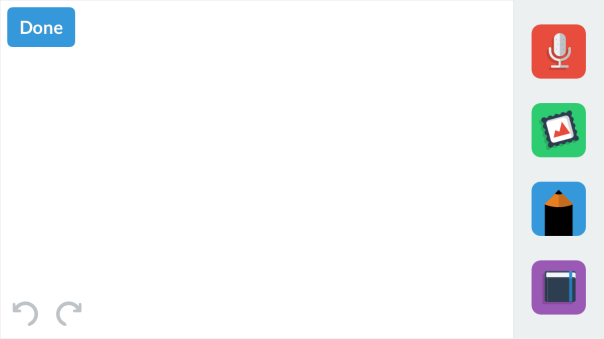 The second option is where you can add stickers, pictures from your photo library, or text by tapping the green button with your finger. Only a limited amount of stickers come with the free version of the app. As mentioned above, additional stickers can be purchased afterwards.
The second option is where you can add stickers, pictures from your photo library, or text by tapping the green button with your finger. Only a limited amount of stickers come with the free version of the app. As mentioned above, additional stickers can be purchased afterwards.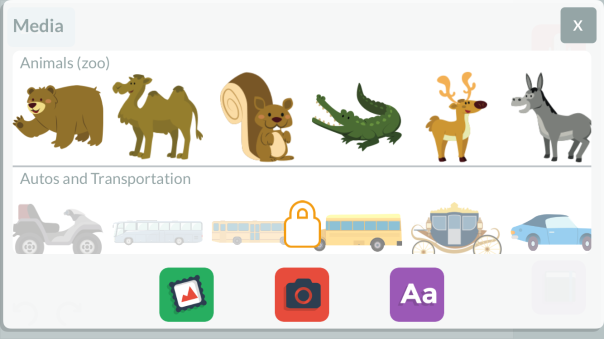 The third option of My Story is where you can draw by tapping on the blue button. Indeed, this option comes with three great brushes and more than 20 colors to choose from. The brushes also come in different widths in order to make your storybook as beautiful as possible.
The third option of My Story is where you can draw by tapping on the blue button. Indeed, this option comes with three great brushes and more than 20 colors to choose from. The brushes also come in different widths in order to make your storybook as beautiful as possible.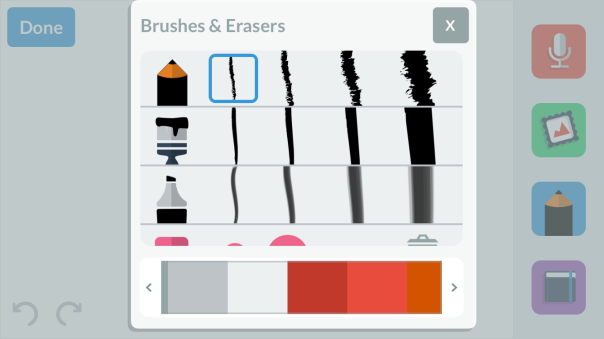 The fourth option is where you can manage your storybook pages by tapping on the purple button. In fact, you can title, duplicate, add, delete, and rename all of the pages in your storybook. This option makes sure that your storybook is well organized and that the final product is the best that it can possibly be!
The fourth option is where you can manage your storybook pages by tapping on the purple button. In fact, you can title, duplicate, add, delete, and rename all of the pages in your storybook. This option makes sure that your storybook is well organized and that the final product is the best that it can possibly be!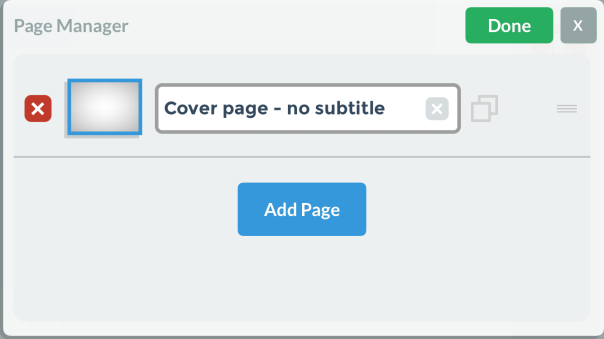
 My storybook
My storybook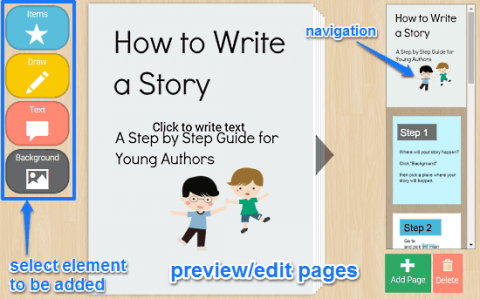 My Storybook is an easy tool to use especially after watching the tutorial. Indeed, the first step is to create an account which works with an e-mail address. Students can also log in with a single address for multiple computers which can ease the processes, especially if not all students have an e-mail address. After logging in there is the possibility for students and teachers to watch the tutorial and start their book.
My Storybook is an easy tool to use especially after watching the tutorial. Indeed, the first step is to create an account which works with an e-mail address. Students can also log in with a single address for multiple computers which can ease the processes, especially if not all students have an e-mail address. After logging in there is the possibility for students and teachers to watch the tutorial and start their book.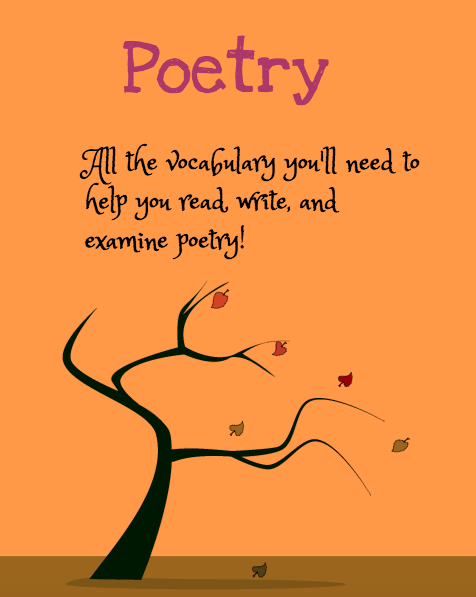


 I love this tool! It is really easy to use. It took me the time of an application download to understand how it worked. What is also great is that your work is auto-saving. However, you need to do a final saving before quitting the application.
I love this tool! It is really easy to use. It took me the time of an application download to understand how it worked. What is also great is that your work is auto-saving. However, you need to do a final saving before quitting the application.


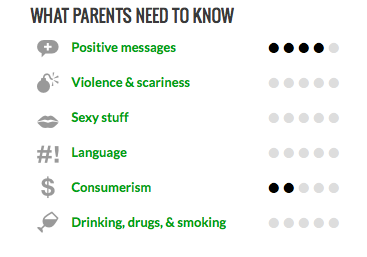 On this website, I like that, as teachers, we are not obligated to only create books with our students. We can also use StoryJumper to read pedagogical books that fit right in an ESL classroom context. As you can see on the
On this website, I like that, as teachers, we are not obligated to only create books with our students. We can also use StoryJumper to read pedagogical books that fit right in an ESL classroom context. As you can see on the