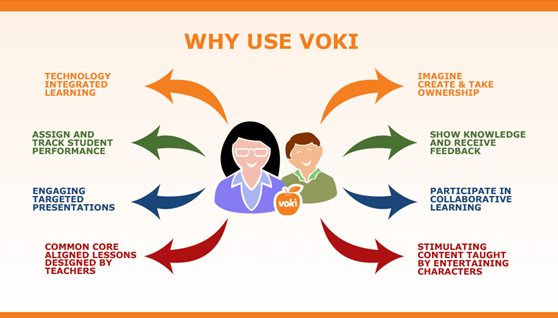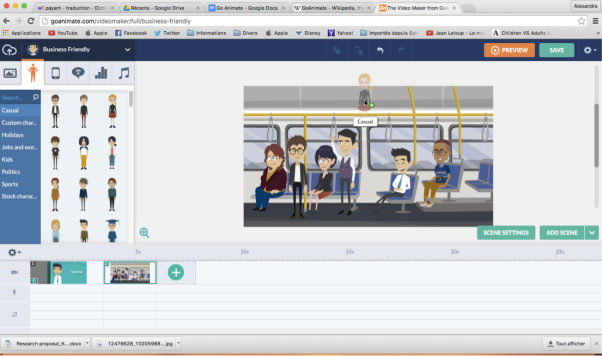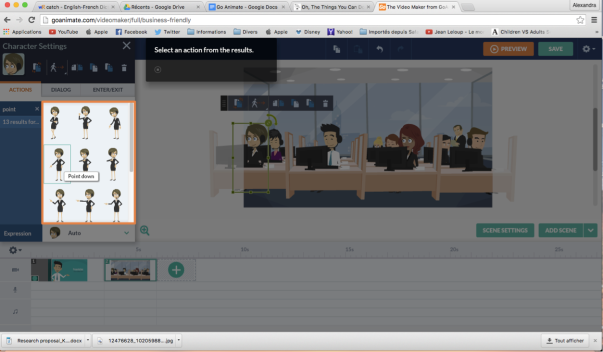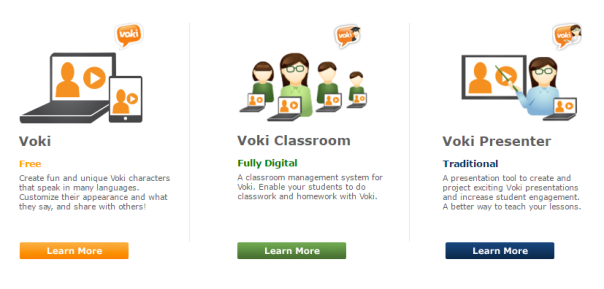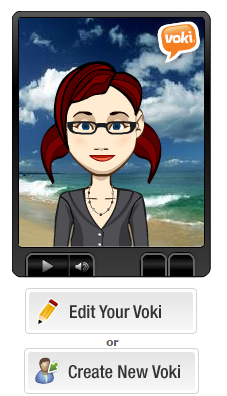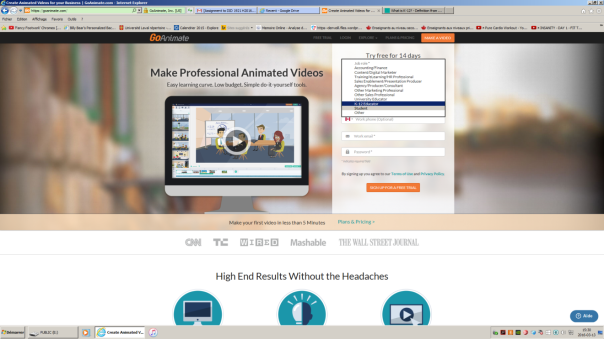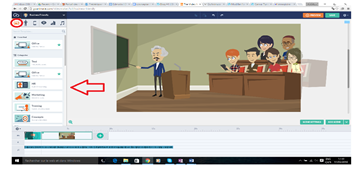What is Wideo?
Animated videos are accessible to everyone, making them simple to use in our everyday lives. As said in a video on Toole.com:
Animated videos are everywhere these days. You can find them in websites, social networks, blogs and emails. They increase interest and sale conversion. You too can capture and engage your audience without spending tones of money or times. […] Introducing Wideo, the most intuitive and easy to use tool out there to create animated videos online. With Wideo, you can achieve professional videos, even without any previous training.
Wideo was founded by Agu De Marco and Agus Esperon in 2012. Initially, the idea of an animated video tool was from Agu, but the whole project really started with the help of Agus’ idea of creating a simple tool that enables people without previous knowledge or training to create quality online videos
How to use it?
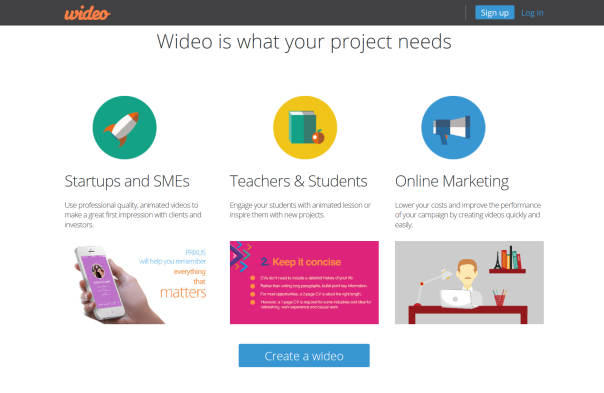 Wideo is basically a website that allows the creation of animated videos. In order to use it, you simply have to create an account, but without an internet access, the website is pretty much useless. But since we are in 2016, the internet accessibility is a problem for no one.
Wideo is basically a website that allows the creation of animated videos. In order to use it, you simply have to create an account, but without an internet access, the website is pretty much useless. But since we are in 2016, the internet accessibility is a problem for no one.
Users can choose (or upload their own) images, backgrounds, and sounds in order to create their own personalized video. That video can then be shared on social networks or embedded in websites or blogs. Wideo provides its users with a library of elements, objects, and fonts. Users can drag-and-drop elements into place in the Wideo editor then set the sequence of animations within their specific scenes. Each element can be re-used and the timing of the animation of each image can be individually adjusted.
Everything works on a template system that you can give life through a series of presettings and predefined animations. You will be able to use an imposing image bank and evidence provided by Wideo, but you can also add your own by uploading them on the platform. Quite playful, you will thus be able to combine and animate images, text, videos and music.
here is a short video of 44 seconds on how to use Wideo: https://youtu.be/VlnLbOgPcdU
My experience
My final impression of Wideo went beyond what I have first expected. The tool enables you to do so many thing and everything is clearly explained in short tutorials on the website. On the other hand, I only experimented the free version and the complete version offers way more options, which could make it a bit harder to comprehend and assimilate. Since I only did a quick overview of the paid version, I am not giving my opinion on it. 
First I signed up and had to choose which trial I wanted to use. After choosing the free version that only let us create 30 seconds videos, I had to select my profession. The hope page was full of templates and keywords of specific types of templates. Everything was neat and simple, so I did not have much difficulties to find my way through the website. Here is a photo of how I discovered Wideo for the first time, explaining everything that I had to do in order to create my own “wideo”. Unfortunately, I lost my wideo due to a virus in my computer, but still, the photo represents well the ease I had while creating my wideo.
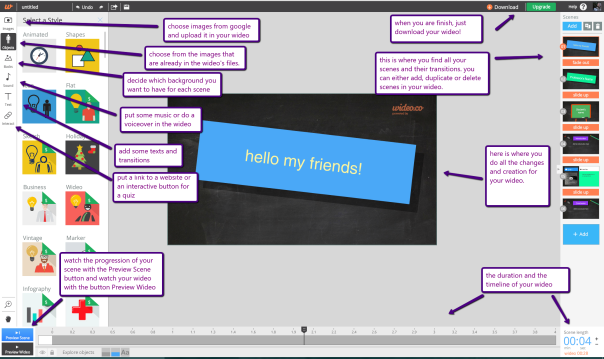
Use as an ESL teacher
Wideo is an excellent tool for making videos
to communicate your ideas in an easy and intuitive way!-Gerry Garbulsky, Professor of El Mundo de las Ideas
Wideo offers many possible uses in the world of education. It could be used as a great tool for making creative animated presentations. It can be used by teachers to make small video clips that should foster students’ attention. Whether to create a tutorial illustrate a concept or new materials of a course in a presentation. It could also be the main tool used for online educational courses. Since the students need a lot more support and information than in regular classes, the animated videos could be used as virtual classes and could help students who are more visual and need an interactive teaching method rather than a task-based method in order to succeed and understand the lessons.
On the Wideo blog, many tips were given by teachers on how Wideo could be used in ESL classrooms. Here are some interesting ones, which I totally recommend to teachers in primary schools and teachers who give online lessons:
-
Motivate your students. Learners are more motivated to interact with educational content when it’s narrative or storytelling! Turn your teaching content into a story, plan it out and animate it.
-
Encourage their Social skills – Share. Allowing students to create their own online video and sharing it with their friends and fam as part of their classroom experience, builds social skills. One of the most effective ways to learn something is to teach it to others!
-
Reach all learning styles. Make your classroom well balanced! Video combines visual and auditory stimuli into one single package. Spreading things out across different styles, and creating short animated movies will address the naturally diverse nature of students’ methods for soaking up info through media.
Conclusion
Personally, if I had to create animated videos with any tools available for free, I would still use the full version of Wideo. Only with the free version, the possibilities are countless , so for a teacher, paying for a good tool that is simple and education is priceless. Its simplicity and its variety of functionalities makes it the best website for ESL teachers in need of safe and interactive tools to use in their classroom. Even though the full version is 228$/year, Wideo is worth the price. In my opinion, the tool can be used in almost any context related to ESL teaching and i definitely would use it in my classroom.
by Justine Fournier-Brassard
Laval University

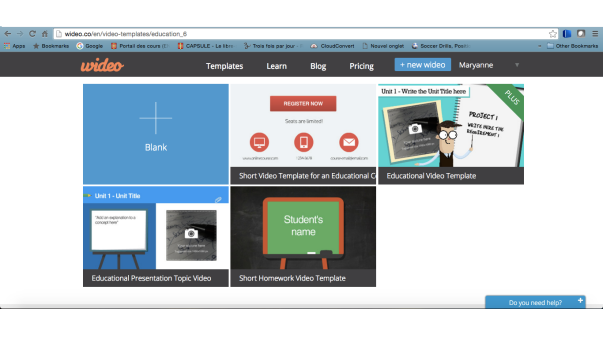 To create a Wideo, you can start from scratch, but you can also use a template, which is highly recommended for beginners. When using a template, creating your videos is very easy but also very fun ! Your video is divided in slides, just like a Powerpoint. You can change the background of every slide, using the ones from Wideo’s library or by uploading some of your own pictures. You can write in the provided text boxes but also add more if needed. You can customize the writing the same way as in any document: you change the font, the color and the size. This platform also allows you to add buttons to a video, such as a link to a website or a document.
To create a Wideo, you can start from scratch, but you can also use a template, which is highly recommended for beginners. When using a template, creating your videos is very easy but also very fun ! Your video is divided in slides, just like a Powerpoint. You can change the background of every slide, using the ones from Wideo’s library or by uploading some of your own pictures. You can write in the provided text boxes but also add more if needed. You can customize the writing the same way as in any document: you change the font, the color and the size. This platform also allows you to add buttons to a video, such as a link to a website or a document.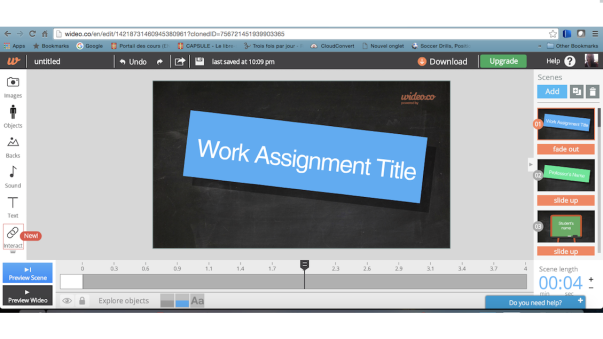 This tool can be a great add to any classroom. It would be great to make quick concept reviews that students can access at home; to help when they’re doing homework and studying for exams. These videos could easily become a resource for your classroom. Wideos can also be used in class to make theory more interesting. For example, when teaching new vocabulary words, the days of the week, months, ordinal numbers, etc, it would be very interesting to use it to introduce the theory in a fun way, with pictures, music, sounds and animation. It can easily be adapted to any group of age. I believe Wideo can also be given as a project for secondary level students. Since it is fairly easy to use and students are usually quite accustomed to technology, kids will quickly understand the basics. They could shortly present their future job or give the main characteristics of an animal or a sport. The students could work on their project individually but it could also be a project done in pairs. Although given the short length of the video, it would best be done individually.
This tool can be a great add to any classroom. It would be great to make quick concept reviews that students can access at home; to help when they’re doing homework and studying for exams. These videos could easily become a resource for your classroom. Wideos can also be used in class to make theory more interesting. For example, when teaching new vocabulary words, the days of the week, months, ordinal numbers, etc, it would be very interesting to use it to introduce the theory in a fun way, with pictures, music, sounds and animation. It can easily be adapted to any group of age. I believe Wideo can also be given as a project for secondary level students. Since it is fairly easy to use and students are usually quite accustomed to technology, kids will quickly understand the basics. They could shortly present their future job or give the main characteristics of an animal or a sport. The students could work on their project individually but it could also be a project done in pairs. Although given the short length of the video, it would best be done individually. 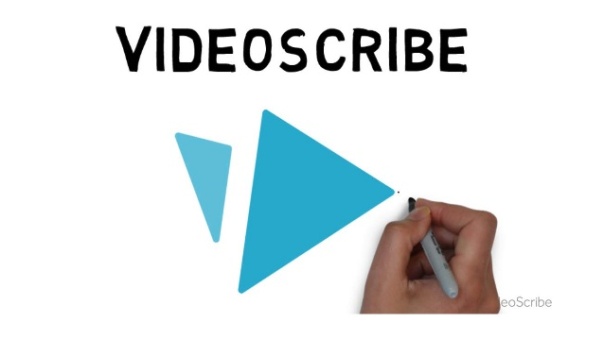


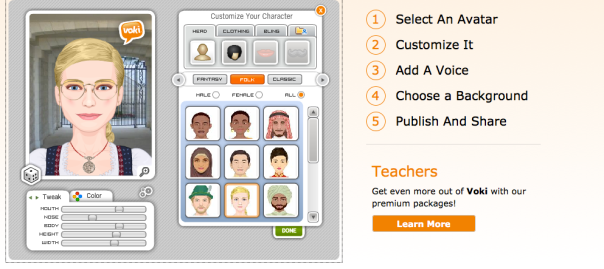


 GoAnimate for schools is the same application as GoAnimate, but it allows for much more security for your students. For example, each school has its own GoAnimate private address. Options like integration with social networks are blocked, only teachers can download a video or approve downloading, and props that are not school-safe are not available to students. Your students are assured to work in a safe environment. Also, GoAnimate for schools allows for easy classroom management. Teachers can manage groups that they create, contact their students through an e-mail system, and can approve or reject students’ videos and comments. Furthermore, the activity feed on the dashboard (homepage) allows teachers to see all of their student’s recent comments and videos. GoAnimate also offers many school-related templates which allow teachers to rapidly create simple videos. For a demo video of GoAnimate for schools, click
GoAnimate for schools is the same application as GoAnimate, but it allows for much more security for your students. For example, each school has its own GoAnimate private address. Options like integration with social networks are blocked, only teachers can download a video or approve downloading, and props that are not school-safe are not available to students. Your students are assured to work in a safe environment. Also, GoAnimate for schools allows for easy classroom management. Teachers can manage groups that they create, contact their students through an e-mail system, and can approve or reject students’ videos and comments. Furthermore, the activity feed on the dashboard (homepage) allows teachers to see all of their student’s recent comments and videos. GoAnimate also offers many school-related templates which allow teachers to rapidly create simple videos. For a demo video of GoAnimate for schools, click 
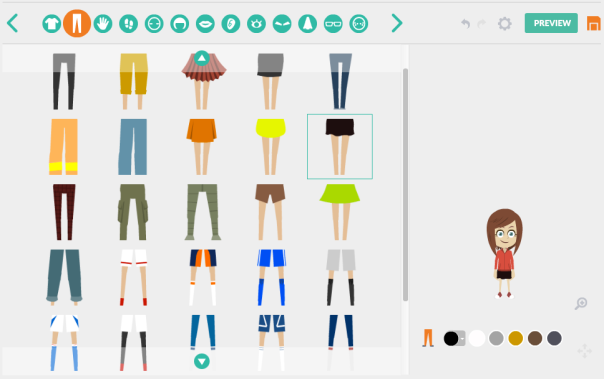
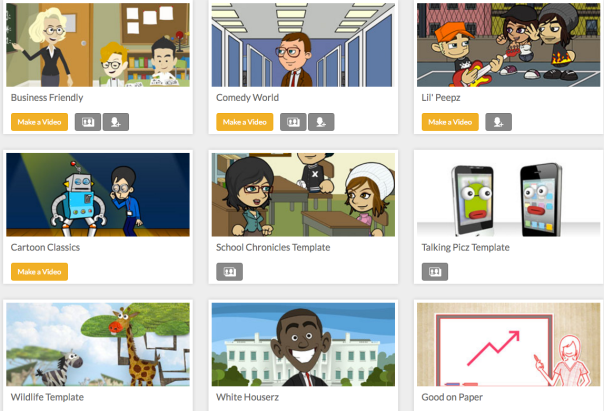


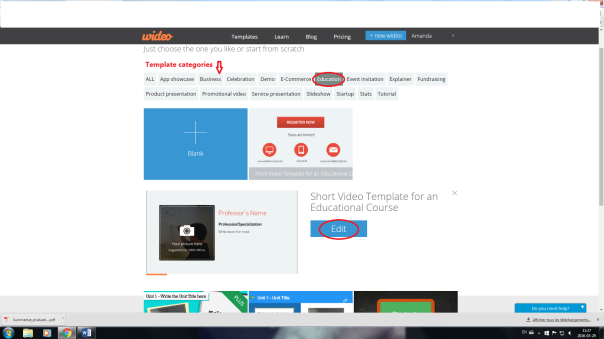
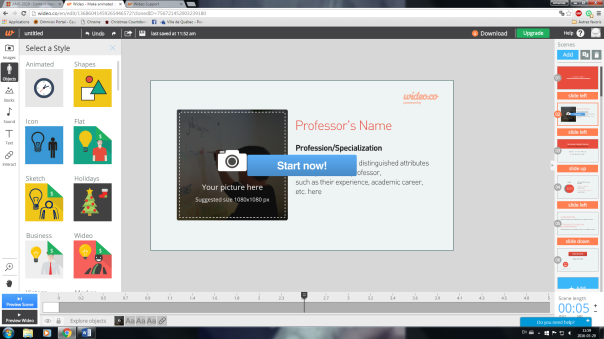
 To create a new flash animation, the user has to subscribe. Then, he chooses between two options: “Start from Scratch” or “Customize a Ready Made Powtoon”. The first option exposes numerous templates that are ready to be modified on the needs. The second option allows the user to choose amongst different animations for different situations, sometimes nothing needs to be changed. Then, the animations are separated by topics: “Business”, “Marketing and Sales”, “Training”, “Education”, “Personal/Social/Fun”, and “Events and Greeting Cards”. Once an animation is chosen, the possibilities are endless. Powtoon allows the users to play with the colors, with the text, with the images, with the animations, and with the sounds. At the end, the video presentation can be posted on Youtube, Vimeo or Wistia or it can simply be saved as an MP4 file, as a PPT file or as a PDF file. On the time line provided, the user can put whatever he wants: he can choose a background, he can add logos and images, and he can put an animated characters. These same characters can move and do different things, such as talking, waving, or smiling. Then, at a given point on the time line, he can change images, he can change what the character is doing, etc. At any time during the video, he can add or delete something. For example, if he wants to make a video of a teacher talking to his students, walking to the other side of the classroom, and then telling another thing, he can. First, he chooses a school background, an animated character and a text or with an actual voice. Then, he animates the character to “talking”. At a given point, let’s say at 20 seconds, he can make the character move to the other side of the classroom by choosing the right animation. After 5 seconds, he stops the animation on the timeline, and he can then start making the animated character speak again. As complicated as it may sound, Powtoon make the possibilities to create attractive animations endless!
To create a new flash animation, the user has to subscribe. Then, he chooses between two options: “Start from Scratch” or “Customize a Ready Made Powtoon”. The first option exposes numerous templates that are ready to be modified on the needs. The second option allows the user to choose amongst different animations for different situations, sometimes nothing needs to be changed. Then, the animations are separated by topics: “Business”, “Marketing and Sales”, “Training”, “Education”, “Personal/Social/Fun”, and “Events and Greeting Cards”. Once an animation is chosen, the possibilities are endless. Powtoon allows the users to play with the colors, with the text, with the images, with the animations, and with the sounds. At the end, the video presentation can be posted on Youtube, Vimeo or Wistia or it can simply be saved as an MP4 file, as a PPT file or as a PDF file. On the time line provided, the user can put whatever he wants: he can choose a background, he can add logos and images, and he can put an animated characters. These same characters can move and do different things, such as talking, waving, or smiling. Then, at a given point on the time line, he can change images, he can change what the character is doing, etc. At any time during the video, he can add or delete something. For example, if he wants to make a video of a teacher talking to his students, walking to the other side of the classroom, and then telling another thing, he can. First, he chooses a school background, an animated character and a text or with an actual voice. Then, he animates the character to “talking”. At a given point, let’s say at 20 seconds, he can make the character move to the other side of the classroom by choosing the right animation. After 5 seconds, he stops the animation on the timeline, and he can then start making the animated character speak again. As complicated as it may sound, Powtoon make the possibilities to create attractive animations endless! “education” section and create or modify a video to originally present themselves, the content of their course or the content of a specific project. A student can use Powtoon to make a presentation more interactive and more original.
“education” section and create or modify a video to originally present themselves, the content of their course or the content of a specific project. A student can use Powtoon to make a presentation more interactive and more original. fun to use.
fun to use. 

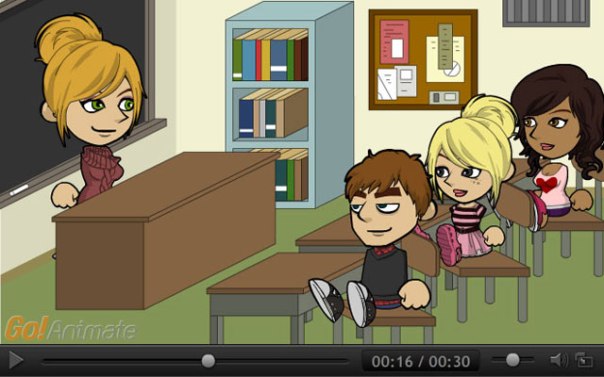



 s. Of course, you can always choose to start with a blank slate, but because I am a beginner with computers (which doesn’t make sense because I’m 19) I chose to stick to the templates. Wideo offers a wide variety of template. However not all templates are free; some require you to switch to the paid version of the website. One template even said highly recommended for beginners, so I obviously picked this one.
s. Of course, you can always choose to start with a blank slate, but because I am a beginner with computers (which doesn’t make sense because I’m 19) I chose to stick to the templates. Wideo offers a wide variety of template. However not all templates are free; some require you to switch to the paid version of the website. One template even said highly recommended for beginners, so I obviously picked this one.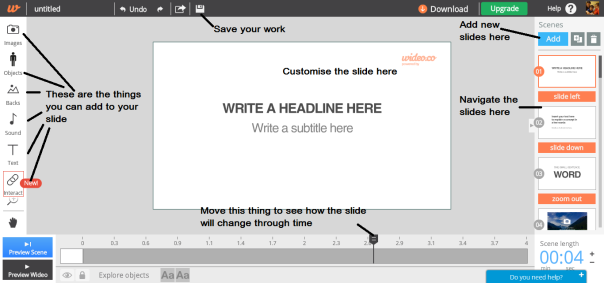



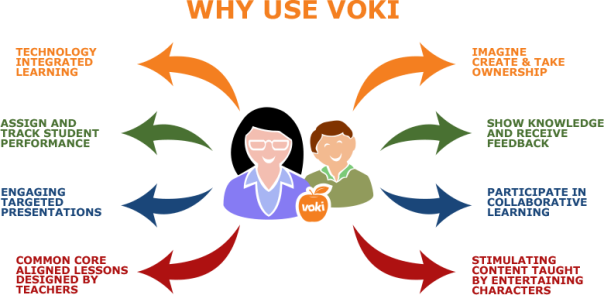

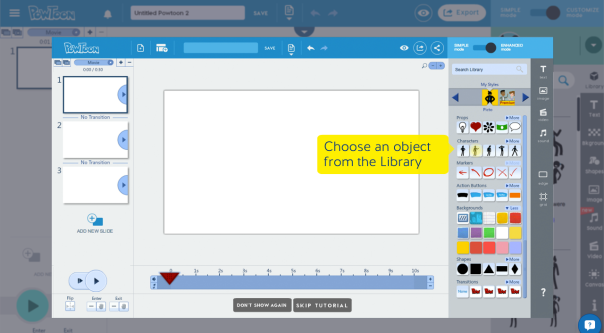

 of the software can create their avatar. They can choose a character among different styles: classical, animal, Oddballs, and more. They can also choose its clothes and accessories. A background can also be added and users can play with different colors to modify their character. Then, to make their character talk, the users of the website have four options: Record By Phone, Text To Speech, Record With Microphone and Upload An Audio File. It is important to mention that the “Text To Record” option allows the user to choose the language, sex and accent which the text will be read. Finally, users can email their Voki or post it on a blog, website or social media.
of the software can create their avatar. They can choose a character among different styles: classical, animal, Oddballs, and more. They can also choose its clothes and accessories. A background can also be added and users can play with different colors to modify their character. Then, to make their character talk, the users of the website have four options: Record By Phone, Text To Speech, Record With Microphone and Upload An Audio File. It is important to mention that the “Text To Record” option allows the user to choose the language, sex and accent which the text will be read. Finally, users can email their Voki or post it on a blog, website or social media. tips. Also, some websites offer clear explanations on how to use Voki.
tips. Also, some websites offer clear explanations on how to use Voki.